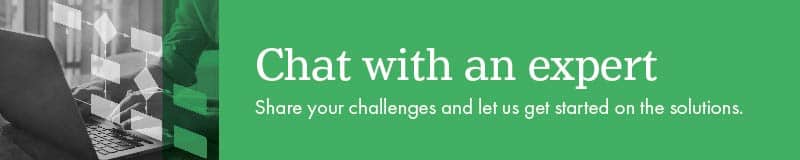Thermal transfer printers are a popular choice for printing barcodes, and for good reason. On top of being one of the most cost-effective options, thermal transfer label printing is known for consistency, durability, and high throughput capacity.
With proper care and maintenance, you can keep your printer running at peak performance for as long as possible and maximize cost saving benefits through reduced waste, repairs and downtime. Here are five things you can do to keep your thermal transfer printer running optimally.
1. Maintain the right heat and speed ratio
It is true that high print speeds can improve throughput, and higher heat can increase the darkness and contrast of your barcodes. However, adjusting your settings to operate at both a high speed and high heat can be damaging to your printhead.
The ideal ratio of heat to speed for your specific application is going to vary based on a variety of factors, but generally we recommend running your printer on a relatively slow setting. This uses less heat and ensures a crisp, clear printed image.
On a similar note, we recommend you avoid increasing heat settings without guidance from a professional. If you notice a change in the saturation or contrast of your barcodes or are experiencing scan issues, reach out to your supplier for help.
If you work with a supplier who sets up and tests your printer with your media prior to shipping it to you, they have likely adjusted the heat and speed ratio to one suitable for your application.
Maintaining a proper heat and speed ratio will ensure a scannable barcode and extend the life of your printhead so you can avoid costly waste and unnecessary part replacements.
2. Keep the print head clean
Keeping your print head clean is imperative to maintaining your printer. Without regular cleaning, your print head will be more susceptible to abrasion during printing. This can reduce image quality and shorten the life of your printer.
We recommend you establish a schedule for regular print head cleaning. Our technical team endorses cleaning this part whenever you replace the label roll or install a new ribbon.
3. Protect the print head from the media
To safeguard the print head against abrasion, use a thermal transfer ribbon that’s slightly wider than the media. Your supplier can help you make the right selection.
Regular cleaning and choosing the right media are only a couple of ways to protect your print head and reduce the number of replacements you’ll need over time. Check out this list for more ways you can maximize the life span of your print head.
4. Don’t use razor blades or box cutters
Unless you’re using a model with a peeler or applicator, you should only use tools such as the printer’s tear bar or scissors to remove labels. Razor blades, box cutters and other inappropriate tools can easily slip and cut the driver roller. These cuts can create voids in your printed labels leading to misreads.
5. Avoid ribbon wrinkle
If you’re seeing seemingly random diagonal lines on your printed image, you’re probably dealing with ribbon wrinkle. The main culprit of ribbon wrinkle is too much heat, so your first option is to lower the heat setting. If that doesn’t work, make sure your printer is set up properly.
Check that the ribbon is loaded correctly, the media guides are set properly, and the head pressure is balanced. If you’re still experiencing issues you might want to reach out to your supplier to ensure your media and ribbon combination is ideal.
Keep it up!
The most important part of any maintenance regimen is consistency.
Take some time to train trusted employees on maintenance tasks, like printhead cleaning and checking settings dials to ensure they haven’t been bumped out of place or tampered with. Familiarize your team with signs of ribbon wrinkle, printhead damage, or driver roller damage to ensure any issues that could lead to further printer damage are corrected quickly.
Create a maintenance schedule tailored to your specific application. Things like your work environment, printer model and usage will all impact how frequently you need to clean and perform maintenance on your printer, so it’s a good idea to get in touch with your supplier for their recommendation.
If you’re currently looking for a thermal transfer printer, seek out trustworthy models. Here’s a list of our top 6 easy to maintain printers.
Keeping up with regular maintenance and ensuring it’s done properly will allow your printers to run optimally for a long time, ultimately leading to savings through a reduction in label loss delaying the need for total printer replacement.